Step-by-Step Guide to Updating GPDL Firmware
This guide describes the process of updating the firmware, which may sometimes be required for the latest versions of GPDL. Please keep an eye on announcements to know if any updates are necessary by following the official page here.
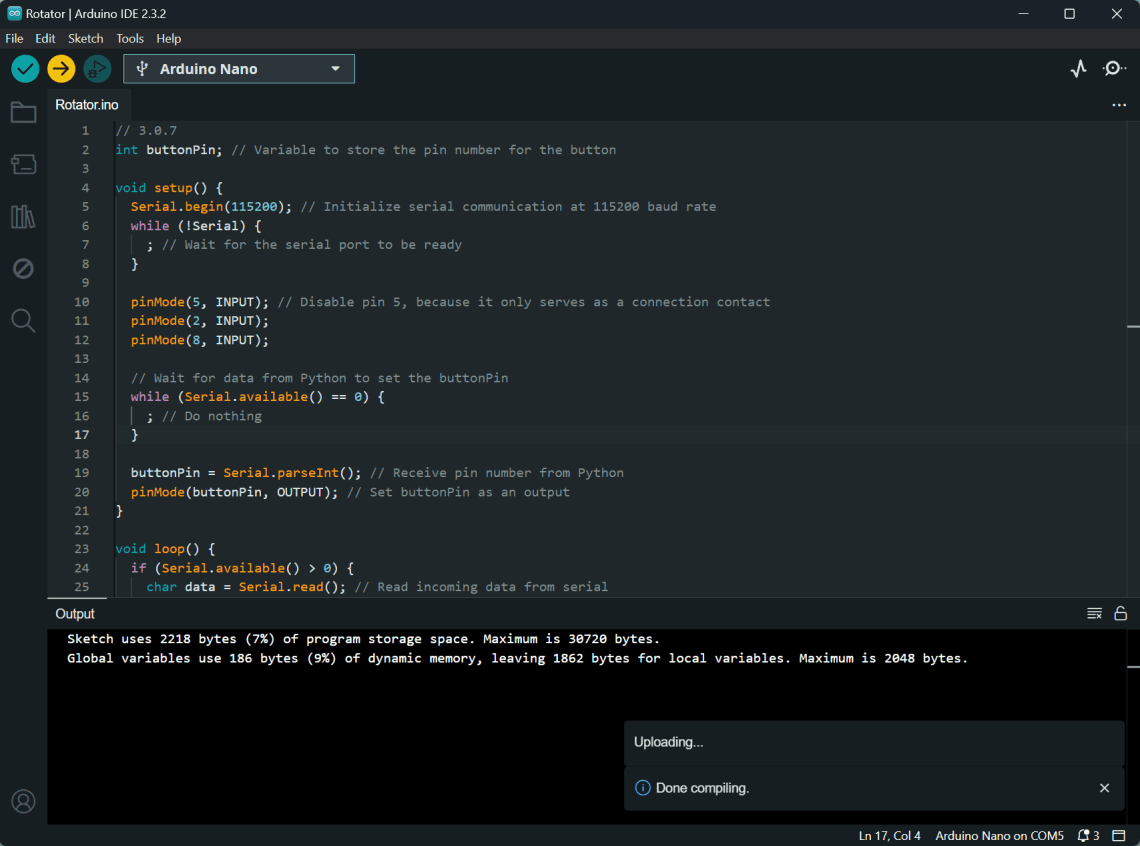
- Install Arduino IDE:
If you haven't already installed the Arduino IDE, download and install it from the official Arduino website. Follow the installer instructions to complete the setup.
- Connect Your Arduino Board to the PC:
Use a USB cable to connect your Arduino board to your computer. Your computer should detect the board automatically.
- Download the Latest Firmware:
Visit the link to the latest firmware. On the page, click the "Raw" button to get a clean view of the firmware code. Right-click and select "Save As..." to download the file.
- Open the Firmware in Arduino IDE:
Launch Arduino IDE, go to File -> Open and navigate to the firmware file you just downloaded (
.inofile). - Configure Your Arduino Board:
In the Arduino IDE, go to Tools -> Board and select your Arduino board (e.g., Arduino Uno).
Important: Some boards require you to select the correct processor. As shown in the image provided, some boards (like ATmega328P-based boards) have multiple processor options:
- ATmega328P
- ATmega328P (Old Bootloader)
- ATmega168
For your board, choose the correct processor from the Tools -> Processor menu.
- Select the Correct Port:
Choose the correct COM port for your Arduino board. In Arduino IDE, go to Tools -> Port and select the port your board is connected to.
- Upload the Firmware:
Click the Upload button (the right-facing arrow icon) in the upper-left corner of Arduino IDE to upload the firmware to your board. If everything is set up correctly, you should see the message "Done uploading" at the bottom of the Arduino IDE.
- Verify the Result:
After the firmware is uploaded, the board should reset and begin functioning with the new firmware. If there are any issues with uploading, make sure the correct processor type, board, and port are selected.
Additional Tips:
- For older boards, you may need to select the Old Bootloader option, as shown in the image.
- If there are issues with the COM port, try reinstalling the drivers for your Arduino board.
